"Sanctum" has two meanings.
The first is just your skin/background in VDS. You chose it when you first joined, and can change it in Passage 1 of your Catacombs, and get new ones on the Council page. This is also the background others see when they view your VDS profile.
 |
| Architectural Necropolis - Passage 1 of Catacombs |
The second meaning is where "Sanctum" is used to refer to your vampire's in-game VDS Profile.
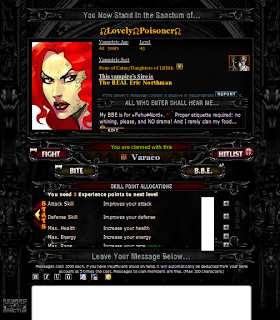 |
| Skill Points are added at your profile; Click to Enlarge |
You can get to your profile by clicking "Profile" on the top right of the VDS game (between "Legends" and "FAQ"). This shows your "Age" (every real life day that you use VDS you age one "year"), your Level, your Sect, your Sire, your Trinity Alignment (via a pic of that Trinity member to the right side), your Sanctum Message, Stats, and Sanctum Wall. It shows you, between the "Fight" and "Hitlist" buttons and above the bloodline, whether you are clanned with a vampire (in red text if you are not clanned, in green if you are), and, if you are not clanned but ARE friends on FB, there is a Clan Request button to the right of where their Vampiric Age and Level are shown. You can also Bite, Fight, Hit List, and BBE people from this page. On others' profiles, you can click the "Assets" tab towards the top and to the left of where it says "Profile" to see a little about what slaves and powers they have, and can click on the "Sanctum" tab to see what consumables they've had, as well as some trophies (the Slayer's head, for example) they might have, etc. Most importantly, perhaps, your own Sanctum/Profile is where you can check your Skill Points allocation, and allocate unused skill points, by clicking the "Skill" arrow to the right of your Game and Fight Stats. Finally, you can click on the name of the vampire at the top of the Sanctum to get to their FB profile.
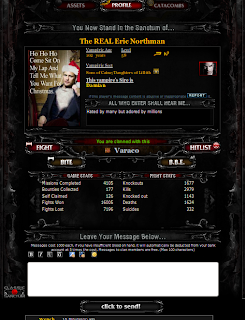 |
| Others' profiles show you whether you are clan. |
Have fun with your Sanctum Message; often people list their BBE partner or put other quotes or info here, but it's entirely up to you. Just notice that you, unfortunately, don't have much space. You can also leave any vampire comments on their Sanctum walls (remember that comments will show up on their VDS news feed on their Home page even if you delete a comment you leave here!). See how some people have pretty icons, colored text, etc in their messages and comments?; learn how to do that here.
A small note about etiquette (this is just my opinion) - it is SUCH bad form to whine on someone's sanctum wall; this is a KILLING game, and you will get killed. But, to each his/her own.
How to make your Sanctum Link (or find others'): A Sanctum link is a URL/address that takes someone straight to your VDS Sanctum/Profile. Many people put it in their FB profiles so people can easily locate their vamp in the game, such as to leave them messages, check their stats, BBE them, or make sure they're clanned with them. To make a sanctum link (for yourself or someone else, you need only get their "ID number" and tack it onto the end of this common stub:
http://apps.facebook.com/vampiresdarkside/stats.aspx?id=[ID#]
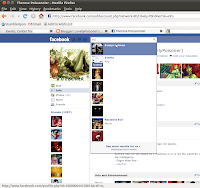 |
| Image 1; Click to Enlarge. |
So the key is simply to find the person's ID number. Remember how we found the
Dummy's ID numbers? This is like that - you will be hovering your mouse over links (or looking for the relevant number in the text that appears in your address bar at the top of your browser). It is easiest to do when someone does NOT have a username URL set up (for example, I set mine up as "
L0vely.P0is0ner," so, if you type in "http://www.facebook.com/
L0vely.P0is0ner" it takes you straight to my FB profile). We'll start assuming this is just a default account without a custom username URL.
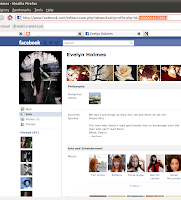 |
| Image 2; Click to Enlarge. |
Basically you need to find the ID number that facebook has assigned the person whose sanctum link you are trying to find. This link appears in the address information for that person's profile and for the components of their profile (like their photos, notes, etc.); it's the part of the address that tells your computer which person's profile you want to be exploring. The number will appear after "
?id=". The easiest way to find it is straight from their main profile page; either hover your mouse over their name somewhere (i.e. a post they made on the newsfeed, or their link from your friends list, or something) and see the ID # that comes up in the lower bar of your browser, as you see at the very bottom left of Image 1, or go to their profile page and locate it in the address bar at the top of your browser, as you see highlighted at the top of Image 2.
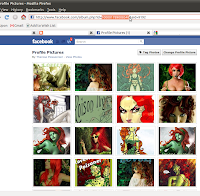 |
| Image 3; Click to Enlarge. |
If the person has a username URL, it's trickier, because the username URL will show up instead of their ID number. The best way I know is look at one of their albums (NOT an individual picture, an album). Here's one way to do it: Go to the person's profile; click "Photos" on the upper-ish left under their profile picture; click the image labelled "Profile Pictures," which should bring you to a page where you're looking at an album filled with the profile pictures they've used; locate the ID number in that URL in the address bar (see highlight at the top of Image 3).
NOTE that if you're not friends with the person, and they have their pictures set so only friends can see them, this method won't work, and I'm not presently aware of how to find the ID number, but, if you do know how, please leave it in comments. :)

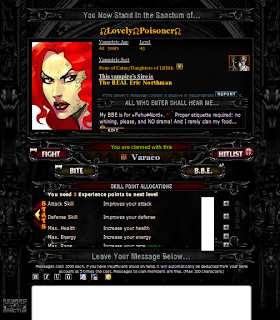
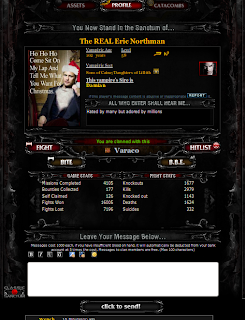
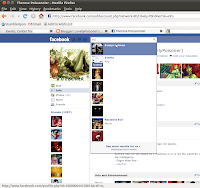
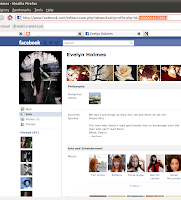
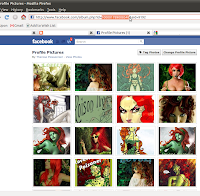
No comments:
Post a Comment